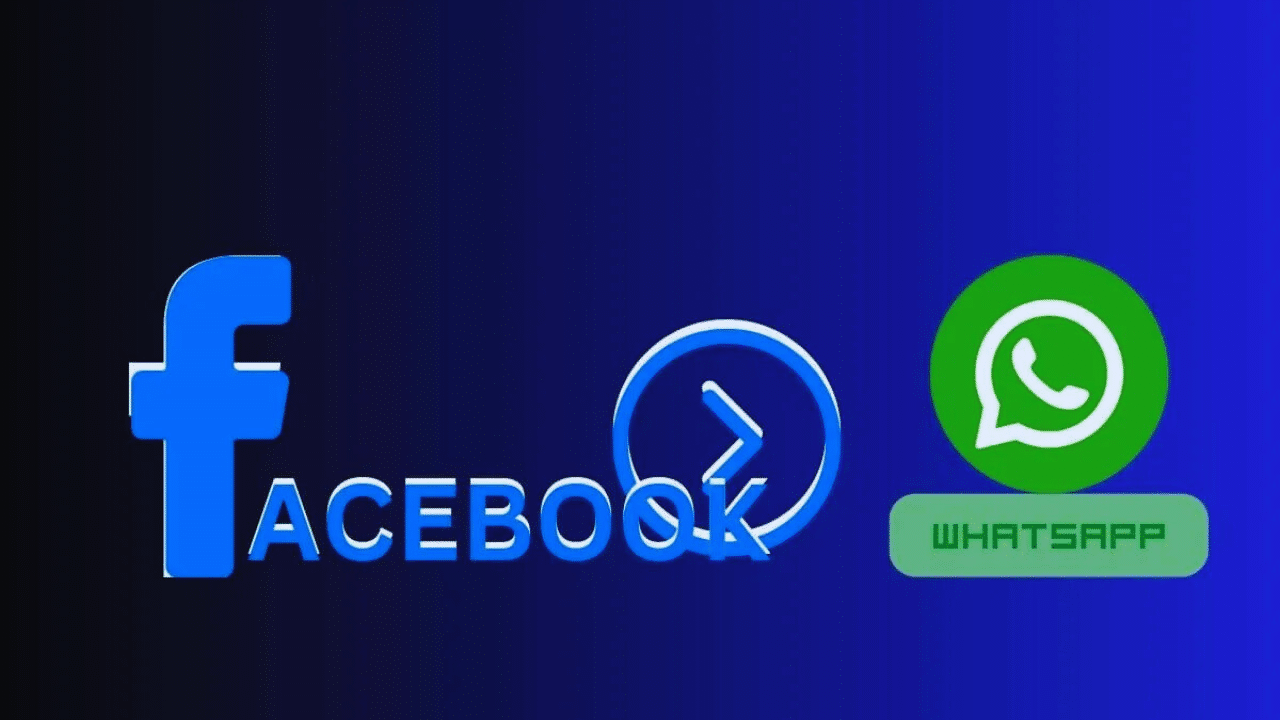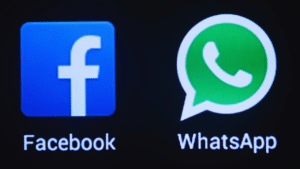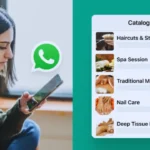In today’s fast-paced digital world, real-time communication is crucial for businesses looking to stay connected with their customers. One effective way to facilitate this is by adding a WhatsApp button to your Facebook page. With millions of users on both platforms, this integration allows businesses to interact directly with their audience, offering a seamless and familiar method for clients to reach out. Whether you’re running a small startup or managing a large corporation, the ability to engage customers instantly through WhatsApp can significantly enhance satisfaction and loyalty.
By providing a personal, direct communication channel, businesses can build stronger relationships, improve customer service, and boost overall engagement. Adding a WhatsApp button is not only easy to set up but also offers a modern way to stay connected and meet customer expectations in today’s competitive market.
Why Add a WhatsApp Button on Facebook?
With these advantages in mind, let’s dive into the process of setting up a WhatsApp button on your Facebook page. Integrating a WhatsApp button on your Facebook page can bring significant advantages to your business.
| Benefit | Description |
| Instant Communication | Customers can contact you directly via WhatsApp, ensuring immediate responses and no delays. |
| Increased Engagement | It encourages more interactions, helping businesses build stronger relationships with their audience. |
| Easy Setup | Adding the WhatsApp button is straightforward and only requires a few simple steps. |
| Better Customer Service | It provides a seamless channel for customer support, improving satisfaction and retention. |
| Higher Conversion Rates | Direct messaging allows businesses to quickly address inquiries, which increases the likelihood of converting leads into sales. |
| Multi-platform Presence | Expand your business’s reach across both Facebook and WhatsApp, connecting with more customers. |
Step-by-Step Guide to Adding WhatsApp Button on Facebook Page
Adding a WhatsApp button to your Facebook page allows customers to easily connect with your business via WhatsApp, increasing engagement and communication. Before proceeding, ensure you have a WhatsApp Business account and administrative access to your Facebook page. Follow these steps carefully to successfully add the button:
Open Facebook Page Settings
To begin setting up the WhatsApp button, you first need to access your Facebook Page settings. Follow these steps:
- Log in to Your Facebook Account: Use your credentials to log into Facebook.
- Navigate to Your Facebook Page: Once logged in, go to your Facebook business page. If you manage multiple pages, ensure you’re on the correct one.
- Click on Settings (Located in the Left-Hand Menu): On your Facebook Page, look for the Settings option in the left-hand menu. Click on it to access the page settings.
- From the Settings Options, Select Linked Accounts or WhatsApp. Within the settings menu, find the section labeled Linked Accounts or WhatsApp. Click on this option to proceed with connecting your WhatsApp account.
Connect Your WhatsApp Account
To link your WhatsApp Business account to your Facebook page, follow these steps:
- Click on WhatsApp in the Settings Menu: In your Facebook Page settings, locate and click on the WhatsApp option. This will open the configuration screen for WhatsApp integration.
- Enter Your WhatsApp Business Number: Type in the phone number associated with your WhatsApp Business account. Make sure it’s the correct number that you want to use for customer communication.
- Click Send Code to Verify Your Number: After entering your number, click Send Code. Facebook will send a verification code to your WhatsApp number.
- Enter the Verification Code Received on WhatsApp: Open WhatsApp, retrieve the code sent by Facebook, and input it into the verification field.
- Once Verified, Your WhatsApp Account Will Be Linked: After entering the correct code, your WhatsApp account will be successfully linked to your Facebook page, allowing you to add the WhatsApp button for easy customer interaction.
Add the WhatsApp Button
To add the WhatsApp button to your Facebook page, follow these simple steps:
- Return to Your Facebook Page Home: Start by navigating back to the main page of your business profile on Facebook.
- Click on the Add a Button Option: On your Facebook page, you’ll see an option that says “Add a Button” below your cover photo. Click on this to start the process.
- Choose WhatsApp from the List of Available Buttons: A menu will pop up with various button options. From the list, select WhatsApp.
- Click Next and Confirm Your WhatsApp Number: Once you choose WhatsApp, you will be prompted to enter your WhatsApp Business number. Confirm it to ensure that the button is linked to your account correctly.
- Click Save Changes: After confirming your number, click Save Changes to complete the process. The WhatsApp button will now appear on your Facebook page, allowing customers to reach you directly through WhatsApp.
Customize Your WhatsApp Button
Once you’ve added the WhatsApp button to your Facebook page, you can personalize it to suit your business needs:
- Click on the Edit Button: This option allows you to modify the button’s settings. By clicking on it, you’ll be taken to a menu where you can choose different actions.
- Choose the Action: You can decide what action you want users to take when they click the WhatsApp button. Options include “Send Message” or “Contact Us,” depending on how you want to engage with your audience.
- Test the Button: After customizing, it’s important to test the button. Simply click on the button and ensure it redirects properly to WhatsApp, allowing users to send messages directly to your business.
- Adjust Visibility Settings: You can control who sees the button. For example, you may want it visible to all users, or you can adjust it for certain user groups based on your business needs.
Common Issues and Troubleshooting
By following these troubleshooting tips, you can resolve most issues related to adding and using the WhatsApp button on your Facebook page, ensuring smooth communication with your customers. While adding the WhatsApp button to your Facebook page is generally a smooth process, there can be occasional challenges.
| Issue | Possible Solution |
| Verification Code Not Received | Ensure your network connection is stable. If the code hasn’t been received, request a new verification code from the WhatsApp setup page. |
| Button Not Showing | Refresh the Facebook page. If the button still isn’t visible, try clearing your browser cache and cookies, then refresh the page again. |
| Incorrect Phone Number | Double-check that you’ve entered the correct WhatsApp Business number. Ensure there are no extra spaces or characters before or after the number. |
| WhatsApp Not Linked Properly | If your WhatsApp account isn’t linked, revisit the settings, disconnect, and reconnect the account. Make sure the verification code is entered correctly. |
| Button Not Clickable | Check the button settings to ensure it’s linked correctly. If the button remains unresponsive, update or adjust the button settings from the Facebook page. |
Best Practices for Using WhatsApp on Facebook
To ensure your WhatsApp communication on Facebook is effective and professional, it’s essential to implement a few key best practices that enhance customer interaction and satisfaction. Below are some recommended strategies to help optimize your WhatsApp experience.
Enable Quick Replies
Setting up automated replies for frequently asked questions can save time and provide immediate responses. With quick replies, customers receive a fast and efficient answer to common inquiries, helping them feel acknowledged even when you’re not available. It reduces waiting time, streamlines communication, and creates a more responsive customer service experience. Additionally, by customizing the replies for common queries, you can ensure your brand voice is consistent across all interactions, further improving customer satisfaction.
Update Business Hours
Make sure your WhatsApp profile reflects your business hours. By including this information, customers will know when to expect a response from you. This helps to set realistic expectations and avoid any potential frustration if a customer reaches out outside of working hours. It also adds transparency, as people appreciate knowing when they can expect a reply, preventing them from assuming delays are due to neglect. Displaying your business hours shows professionalism and makes it easier for customers to understand your availability.
Use WhatsApp Web
WhatsApp Web provides an efficient way to manage messages from your desktop computer. This feature allows you to handle multiple conversations at once, making it easier to manage your customer service tasks in a streamlined manner. Using a larger screen, you can respond faster, avoid typing errors, and handle chats more efficiently than on a mobile device. WhatsApp Web is especially useful for businesses with a high volume of inquiries, as it ensures you can manage messages with greater ease and speed, improving your response time.
Keep Status Updated
Regularly updating your WhatsApp business status is a great way to share promotions, news, or important updates directly with your customers. Keeping your status updated ensures that customers are always in the loop and can stay informed about any changes in your offerings or availability. Whether you’re running a sale, launching a new product, or updating customers on any business-related news, your WhatsApp status is a simple yet effective communication tool to engage and inform your audience.
Respond Promptly
Being responsive is key to customer satisfaction. Always aim to respond as quickly as possible to customer inquiries. Timely replies show that you value your customers’ time and are committed to helping them with their needs. Quick responses foster trust and help build stronger relationships with your audience. In today’s fast-paced world, customers expect fast service, and a delay in responding can lead to frustration, so it’s important to prioritize quick and efficient communication.
Avoid Spammy Messages
It’s crucial to send meaningful, relevant, and personalized messages to your customers rather than overloading them with promotional content or irrelevant information. By focusing on valuable interactions, you create a more positive experience for the customer, which is far more likely to result in engagement and sales. Overwhelming customers with too many messages, particularly if they are not interested in the content, can lead to them unsubscribing or blocking your business. Keep your messages focused and purposeful to maintain customer interest and satisfaction.
Use Labels
Applying labels to chats helps you organize conversations and track the progress of customer interactions. By using labels, you can categorize chats based on various factors like lead status, inquiries, or customer issues. This organizational tool allows you to prioritize important conversations, follow up on specific requests, and keep track of customer communication more easily. It’s a simple way to stay on top of your customer service efforts and ensure no one is left behind.
Wrapping up
integrating a WhatsApp button on your Facebook page is an efficient and impactful way to improve customer communication. By implementing this simple feature, businesses can streamline their communication process, providing customers with an immediate and accessible way to connect. As digital interactions continue to shape the customer experience, having tools like WhatsApp integrated with Facebook positions your business as responsive and customer-centric. This integration not only strengthens customer relationships but also enhances satisfaction, leading to improved customer loyalty. In the ever-evolving digital marketplace, staying connected through such platforms is essential for fostering growth and maintaining a competitive edge.
FAQs
What are the benefits of linking WhatsApp with a Facebook page?
Integrating WhatsApp with Facebook improves customer engagement, enhances communication, and makes your business more accessible. It also increases conversion rates by enabling instant responses, allows businesses to use WhatsApp for marketing campaigns, and ensures a seamless experience between the two platforms. Moreover, it enhances trust, as customers can communicate directly with the brand. This integration also enables personalized customer interactions, leading to stronger business relationships and better sales.
Can I add WhatsApp to multiple Facebook pages?
Yes, but each WhatsApp Business number can only be linked to one Facebook page at a time. If you want to use WhatsApp for multiple pages, you will need different numbers for each. To link another page, unlink the number from the first page and connect it to the new one. Businesses managing multiple brands often use separate WhatsApp accounts to cater to different customer bases effectively. Make sure each number is properly verified and updated.
How do I remove the WhatsApp button from my Facebook page?
Go to your Facebook Page settings, select the WhatsApp tab, and unlink your number. Alternatively, you can remove the button by clicking on the Edit Button, choosing Remove, and confirming your changes. If you wish to re-add the button later, follow the steps mentioned earlier. Removing the button won’t delete past messages but will disconnect the direct messaging feature from Facebook. Keep in mind that re-linking may require verification again.
Does the WhatsApp button work on the Facebook mobile app?
Yes, the WhatsApp button is functional on both desktop and mobile versions of Facebook. When users click it, they are redirected to WhatsApp if installed. On mobile devices, the app opens automatically, making communication seamless. On desktops, it launches WhatsApp Web or prompts the user to download the app. This ensures that customers can connect with businesses on any device effortlessly. Businesses should test the button to ensure smooth functionality.
Is there a cost to adding a WhatsApp button on Facebook?
No, adding a WhatsApp button to your Facebook page is completely free. However, using WhatsApp Business API for large-scale communication may involve additional costs. The basic WhatsApp Business app is free to use, making it an affordable option for small and medium-sized businesses. Companies needing automation or advanced features might incur charges. Reviewing WhatsApp’s pricing structure before upgrading is recommended.
Can I track WhatsApp interactions from Facebook?
While Facebook does not provide in-depth analytics for WhatsApp interactions, businesses can use WhatsApp Business tools to track message metrics, including read receipts, response times, and customer engagement. If using the WhatsApp Business API, businesses can integrate analytics tools to monitor interactions. These insights help companies improve customer service and optimize their messaging strategies. Monitoring customer feedback and engagement rates is essential for refining communication strategies.
What should I do if my WhatsApp button is not working?
If your WhatsApp button isn’t working, first check if the number linked is correct. Then, refresh your Facebook page and clear the cache. If issues persist, try unlinking and re-adding your WhatsApp account. Also, ensure WhatsApp is installed and updated on the user’s device. If problems continue, check Facebook’s help center for troubleshooting steps. Businesses should also test the button on different devices to confirm functionality.