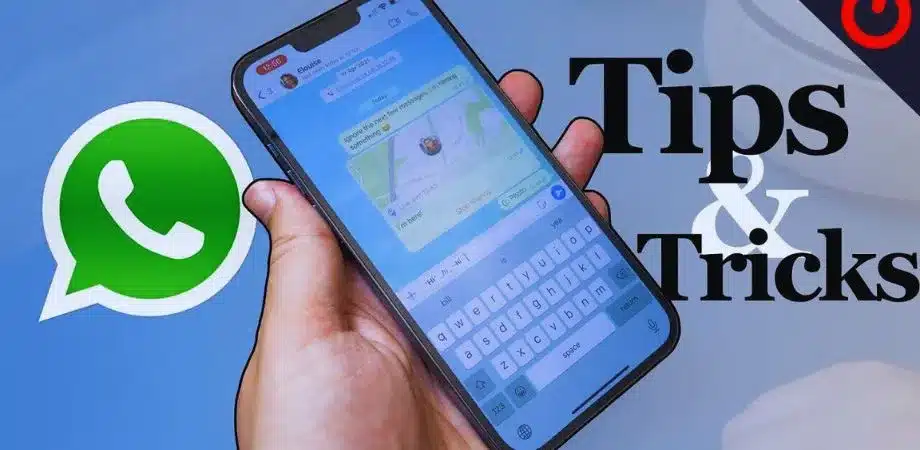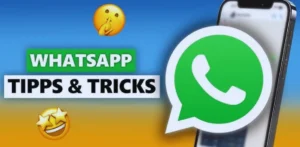WhatsApp tips and tricks for Android has become the heartbeat of communication for billions of people worldwide, especially on Android devices. From staying connected with family and friends to managing work chats and communities, it has evolved far beyond simple messaging. Yet, most people only use its basic functions without realizing there are plenty of hidden tips, tricks, and features that can make the app more powerful.
WhatsApp tips and tricks for Android chat, privacy, and features that can improve the way you text, protect your privacy, and customize the app to suit your style. Whether you’re a casual user or someone who spends hours on WhatsApp daily, these tricks will make your experience faster, safer, and more enjoyable.
WhatsApp Tips and Tricks for Android at a Glance
| Tip/Feature | Purpose | Benefit for Android Users |
| Pin Important Chats | Keep top chats always visible | Faster access to priority chats |
| Disappearing Messages | Auto-delete chats after a set time | Extra privacy and space-saving |
| Custom Notifications | Set unique tones for contacts | Easy identification of important chats |
| Dark Mode | Switch to a darker theme | Battery saving, eye comfort |
| Chat Backup on Google Drive | Save all messages safely | Restore chats when switching phones |
WhatsApp Chat Tips for Android
Chats are the core feature of WhatsApp, and using these smart tricks can make your messaging smooth and efficient.
- Pin Important Chats: Never lose your priority chats in the crowd. Pin up to three chats so they always stay on top.
- Use Starred Messages: Save important texts, addresses, or links by starring them. You can easily find them later under the “Starred Messages” section.
- Mute Group Chats: Tired of constant notifications from groups? Simply mute them for 8 hours, 1 week, or even “Always.”
- Search Chats Quickly: Use the search icon to find messages by keyword, contact, or even a specific date.
Privacy and Security Tricks on Android
In today’s digital world, privacy is everything. WhatsApp provides strong tools to give you more control.
- Hide “Last Seen” and Online Status: Decide who can see when you were last active. You can choose “Everyone,” “My Contacts,” or “Nobody.”
- Fingerprint or Face Lock: Add an extra layer of security by locking WhatsApp with your fingerprint or face unlock.
- Two-Step Verification: Set up a PIN that protects your account even if your SIM card is stolen.
- Disappearing Messages: Turn this on to make messages vanish after 24 hours, 7 days, or 90 days—perfect for private chats.
Customization Features to Try
WhatsApp doesn’t have to look boring. You can personalize your chats the way you want.
- Change Wallpapers: Choose a unique background for each chat. This helps identify chats quickly and adds a personal touch.
- Custom Notifications: Assign special tones to contacts so you know who’s messaging without looking at your phone.
- Dark Mode: Switch to dark mode for a stylish look and battery savings.
- Adjust Font Size: Make text bigger or smaller based on your comfort level.
Advanced WhatsApp Features for Android Users
If you want to take your WhatsApp use to the next level, here are some advanced features:
- Broadcast Messages: Send a single message to multiple people without creating a group. Perfect for announcements.
- Click to Chat: Send messages to people without saving their number by using “wa.me/” links.
- WhatsApp Web/Desktop: Sync your chats with a computer for easier typing and multitasking.
- Manage Storage: Use WhatsApp’s “Storage and Data” option to clear large files and free space.
Hidden Tips Few People Know
Beyond the basics, there are hidden gems in WhatsApp that most users miss.
Format Text: Add style to your text using symbols:
- Italics: text
- Bold: text
- Strikethrough: text
- Monospace: text
Mark Chats Unread: Hold a chat and mark it as unread to remind yourself to reply later.
- Export Chats: Save full conversations, including media, in a text file.
- Check Data Usage: Track how much data WhatsApp is consuming per chat under “Storage and Data.”
How These Tips Improve User Experience
Applying these tricks gives you a better WhatsApp experience:
- Faster access to important chats.
- Stronger privacy and protection.
- Personalized themes and notifications.
- Smarter handling of storage and messages.
Future WhatsApp Features for Android (2025 Updates)
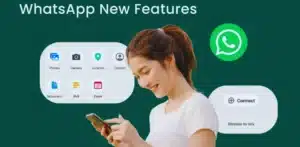
- Multi-device login without primary phone connection – Use WhatsApp independently on multiple devices.
- More Privacy Controls – Hide profile picture and status from specific contacts.
- AI-Powered Smart Replies – Automated, intelligent reply suggestions.
- Enhanced Media Sharing – Larger file support and better editing tools.
Final thoughts
WhatsApp tips and tricks for Android, isn’t just a messenger—it’s a complete communication tool. With the right tips and tricks, Android users can enjoy better chat management, improved privacy, and advanced features that make life easier. From pinning chats and using dark mode to securing your account with two-step verification, these features keep your messaging smooth and worry-free.
So the next time you open WhatsApp, try these WhatsApp tips and tricks for Android chat, privacy, and features to experience the app at its fullest potential.
FAQs
Q1. What are the best WhatsApp tips for Android in 2025?
Ans: Some of the best tips include pinning chats, hiding online status, enabling disappearing messages, customizing wallpapers, and backing up chats to Google Drive.
Q2. How can I improve privacy on WhatsApp for Android?
Ans: You can hide your last seen, lock the app with a fingerprint, enable two-step verification, and activate disappearing messages for sensitive chats.
Q3. Can I use WhatsApp without saving numbers on Android?
Ans: Yes, the “Click to Chat” feature allows you to message anyone using their number directly, without saving them in contacts.
Q4. Does WhatsApp dark mode save battery on Android?
Ans: Yes, especially on AMOLED Android screens. Dark mode uses less power and reduces eye strain during long chat sessions.
Q5. How can I backup my WhatsApp chats on Android?
Ans: Open Settings → Chats → Chat Backup → Select Google Drive → Choose daily, weekly, or monthly backups to keep your messages safe.