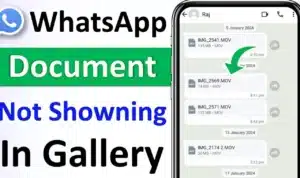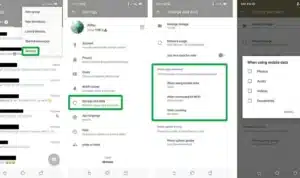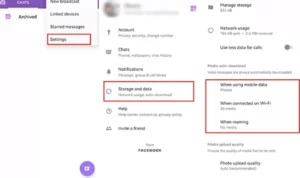WhatsApp has become the go-to messaging app for billions of users across the globe. Whether it’s a family photo, a funny meme, or an important work document, WhatsApp makes sharing media simple. Yet many users face a common issue: WhatsApp images not showing up in their phone’s gallery.
If you’ve ever saved or received how to show whatsapp images in gallery and couldn’t find them in your gallery, you are not alone. This article is a complete, step-by-step guide on how to show WhatsApp images in the gallery easily.
Quick Common Causes and Fixes
Why WhatsApp Images Don’t Show in the Gallery
Before fixing the problem, it’s important to understand how to show whatsapp images in gallery go missing from the gallery. The most common reasons are:
-
Media visibility is disabled inside WhatsApp settings.
-
The gallery app cache has become outdated or corrupted.
-
A .nomedia file inside the WhatsApp folder prevents scanning of media.
-
App permissions were not given to WhatsApp to access storage.
-
Cloud backup issues on Google Photos or iCloud.
Understanding the root cause will help you apply the right fix without wasting time.
How to Show WhatsApp Images in Gallery Android
On Android, WhatsApp images may disappear from the gallery if media visibility is disabled. To fix this, open WhatsApp, go to Settings > Chats, and turn on Media Visibility. This will make new photos automatically appear in your phone’s gallery.
If images are still missing, check the WhatsApp folder in your file manager, delete any hidden nomedia files, and ensure the gallery and WhatsApp have storage permissions enabled. Restart your phone to refresh the gallery.
How to Show WhatsApp Images in Gallery iPhone
On iPhone, WhatsApp images might not appear in the Photos app if permissions are restricted. To resolve this, go to Settings > Privacy > Photos > WhatsApp and allow access to “All Photos.” This ensures WhatsApp can save images directly to your gallery.
If the issue persists, open WhatsApp, tap on the photo you want, and use the Save to Camera Roll option. Also, check iCloud Photos to confirm syncing is enabled for WhatsApp images.
How to show WhatsApp images in Samsung gallery
On Samsung phones, WhatsApp images may not appear in the Samsung Gallery app if media visibility is off. To fix this, open WhatsApp > Settings > Chats, and enable Media Visibility. This allows newly received images to sync with the Gallery automatically.
If photos are still missing, open My Files > Internal Storage > WhatsApp > Media > WhatsApp Images. Delete any hidden .nomedia file, clear the Samsung Gallery cache, and restart your phone to refresh the display.
How to show WhatsApp images in gallery in OnePlus
On OnePlus devices, WhatsApp how to show whatsapp images in gallery may not appear in the gallery if permissions or visibility are restricted. To resolve this, open WhatsApp > Settings > Chats, and enable Media Visibility. This ensures all new photos will be visible in the OnePlus Gallery app.
If older images are still hidden, go to File Manager > WhatsApp > Media > WhatsApp Images, and remove the .nomedia file. Finally, clear the OnePlus Gallery cache and restart the phone for an instant refresh.
Enable Media Visibility in WhatsApp
The fastest way to show WhatsApp images in the gallery is to check the “Media Visibility” setting.
Steps:
-
Open WhatsApp on your phone.
-
Tap the three dots (menu) in the top right.
-
Go to Settings > Chats.
-
Look for the option Media Visibility.
-
Turn it ON.
Now, all new how to show whatsapp images in gallery you receive should automatically appear in your phone’s gallery.
Fix for Individual Chats and Groups
WhatsApp also allows you to control media visibility for individual chats or groups. If how to show whatsapp images in gallery from a specific chat are missing, you may need to enable visibility just for that conversation.
Steps:
-
Open the chat where images are not showing.
-
Tap the chat name at the top.
-
Select Media Visibility.
-
Choose Yes to show media in the gallery.
This feature is especially useful if you want to hide certain images (like memes or forwards) but keep others visible.
Check Your Gallery App Settings
Sometimes the problem isn’t with WhatsApp but with your phone’s gallery app. If your gallery is not scanning the WhatsApp folder, images won’t appear.
Fixes:
-
Clear the cache of your gallery app (Google Photos, Samsung Gallery, etc.).
-
Ensure the gallery has permission to access storage.
-
Refresh or restart your phone after enabling settings.
Remove the Nomedia file
A hidden nomedia file can stop images from being indexed by your gallery.
Steps to fix:
-
Open your File Manager app.
-
Navigate to Internal Storage > WhatsApp > Media > WhatsApp Images.
-
Look for a file called .nomedia.
-
Delete it.
-
Restart your phone.
Once removed, your how to show whatsapp images in gallery app will scan the folder again and show the images.
Grant Storage Permissions to WhatsApp
If WhatsApp does not have permission to access your storage, images won’t appear in the gallery.
Steps:
-
Go to your phone’s Settings.
-
Tap Apps > WhatsApp.
-
Open Permissions.
-
Allow Storage/Photos and Media.
Google Photos or iCloud Sync
For users who back up photos to the cloud, images might appear in Google Photos or iCloud instead of the default how to show whatsapp images in gallery.
Steps for Google Photos:
-
Open Google Photos.
-
Go to Library > Photos on device.
-
Select WhatsApp.
-
Turn on Backup & Sync.
Steps for iPhone (iCloud):
-
Go to Settings > Apple ID > iCloud.
-
Enable Photos sync.
Clear WhatsApp Cache
Clearing the WhatsApp cache can fix glitches that stop images from showing in the gallery.
Steps:
-
Go to Settings > Apps > WhatsApp.
-
Tap Storage & Cache.
-
Select Clear Cache.
-
Reopen WhatsApp.
Save Images Manually
If all else fails, you can save images manually:
-
Open the image in WhatsApp.
-
Tap the three dots > Save to gallery.
-
The photo will appear in your gallery.
Tips to Avoid Future Issues
-
Always keep Media Visibility ON.
-
Regularly clear the cache of gallery apps.
-
Avoid downloading unnecessary cleaning apps that might hide folders.
-
Keep your WhatsApp updated.
FAQs
Q1. Why are my WhatsApp images not showing in the gallery?
Ans: This usually happens when media visibility is turned off, a .nomedia file hides the folder, or the gallery cache is corrupted. Fixing settings usually solves it.
Q2. How do I enable WhatsApp images to show in my gallery?
Ans: Go to WhatsApp Settings > Chats > Media Visibility > Turn ON. You can also enable it for individual chats by opening the chat and adjusting media settings.
Q3. Why are only some images missing from my gallery?
Ans: It could be due to restricted chat settings, cloud sync issues, or selective media visibility. Check if the images are set to be hidden for that chat or group.
Q4. Can I recover old WhatsApp images not in the gallery?
Ans: Yes. Old images may still be in the WhatsApp folder. Use a file manager to check storage or sync with Google Photos/iCloud to recover them.
Q5. Will reinstalling WhatsApp fix the hidden images issue?
Ans: Reinstalling can fix permission or cache issues, but only if you have a backup. Always back up your chats and media before reinstalling WhatsApp.
Final Thoughts
WhatsApp images not showing in the gallery is a common but fixable issue. By checking media visibility, clearing cache, and managing storage permissions, you can easily ensure all your WhatsApp photos appear in your gallery.
Whether you’re using Android or iPhone, the methods above will guide you to a quick solution. With just a few tweaks, you’ll never have to worry about missing images again.