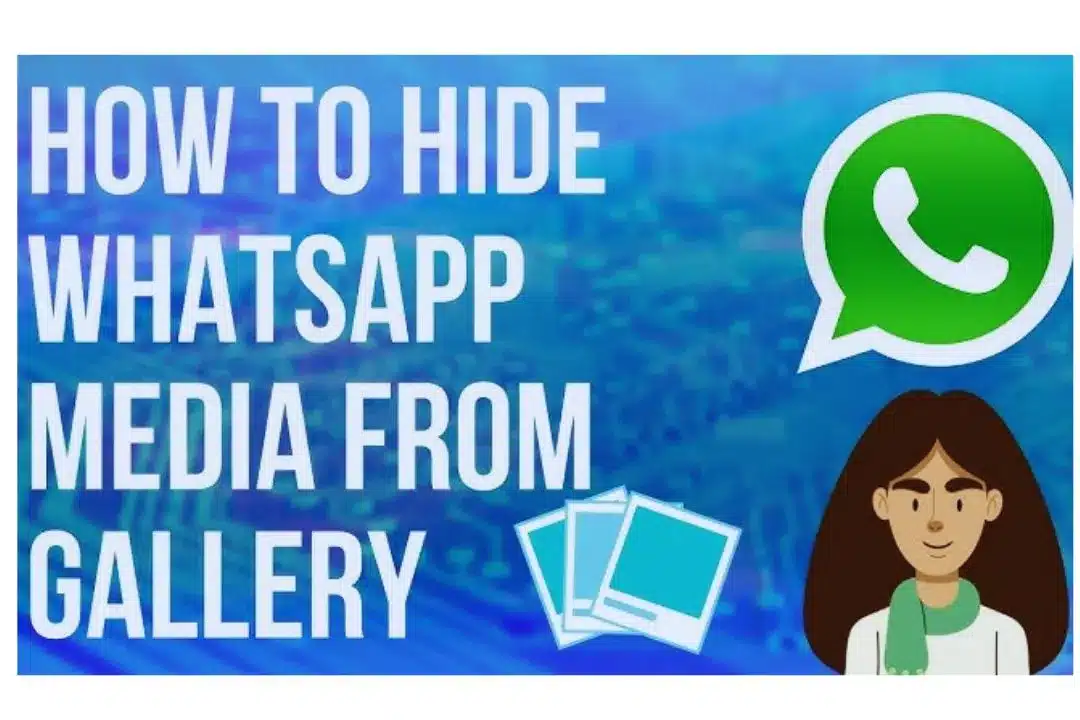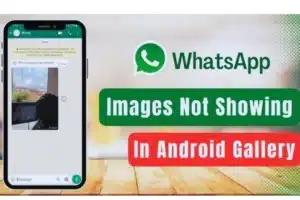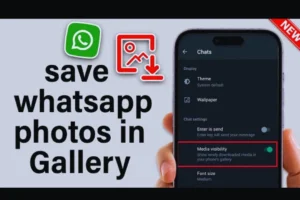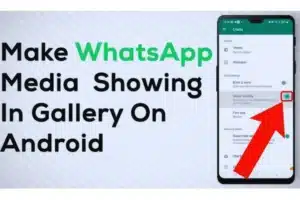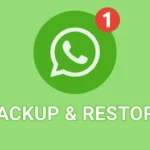WhatsApp is one of the most used messaging platforms worldwide. People share photos, videos, voice notes, GIFs, and documents every day. However, not every media file needs to be saved in the phone’s gallery. Sometimes, you may want to keep personal or group-shared media private, without displaying them alongside your personal pictures. That’s where the option to hide WhatsApp media from the gallery comes in handy.
We’ll explain why hiding WhatsApp media matters, how to do it step-by-step on Android and iPhone, and give extra tips for managing your privacy.
Why You Should Hide WhatsApp Media from Gallery
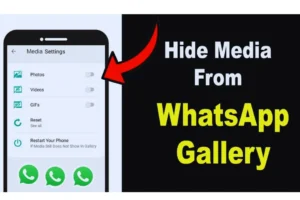
Keeping WhatsApp media away from your gallery doesn’t delete them. Instead, it keeps them available inside WhatsApp chats while making sure they don’t mix with your personal images or professional media files.
Quick Comparison Hiding WhatsApp Media on Android vs iPhone
| Aspect | Android Devices | iPhone Devices |
| Default Media Visibility | Saved to phone gallery | Saved to Photos app |
| Media Visibility Setting | Available in WhatsApp chat settings | Available in WhatsApp chat settings |
| Hide for All Chats | Yes, via Settings > Chats > Media visibility | Yes, via Settings > Chats > Save to Camera Roll |
| Hide for Specific Chat | Yes, through chat info options | Yes, through chat info options |
| Additional File Manager Method | Supports creating a .nomedia file | Not applicable |
How to Hide WhatsApp Media from Gallery Android Guide
Step-by-Step:
If you’re an Android user, WhatsApp provides multiple options to keep your media hidden from the gallery. Here’s the simple step-by-step process:
Step1. Hide Media for All Chats
- Open WhatsApp on your phone.
- Tap the three-dot menu at the top right corner.
- Select Settings.
- Go to Chats.
- Toggle Media Visibility to Off.
This will stop all newly received photos and videos from appearing in your phone’s gallery.
Step 2. Hide Media for a Specific Chat or Group
- Open the chat or group where you want to hide media.
- Tap the chat name at the top.
- Scroll down and select Media Visibility.
- Choose No and confirm.
Now, media from that specific chat will not show up in your gallery.
Step 3. Advanced Method Using File Manager (.nomedia File)
- Open your phone’s File Manager.
- Navigate to: Internal Storage > WhatsApp > Media > WhatsApp Images (or Videos).
- Create a blank file named .nomedia inside the folder.
- Restart your phone.
This ensures that the gallery app ignores all media in that folder.
How to Hide WhatsApp Media from Gallery iPhone Guide
Step-by-Step
On iPhone, WhatsApp media automatically saves to the Photos app unless you change the settings. To keep your gallery clean and private, follow these steps:
Step1. Hide Media for All Chats on iPhone
- Open WhatsApp.
- Tap the Settings icon at the bottom right.
- Go to Chats.
- Tap Save to Camera Roll.
- Select Never.
From now on, no media from any chat will appear in your iPhone Photos app.
Step2. Hide Media for a Specific Chat or Group on iPhone
- Open the chat or group conversation.
- Tap the chat name at the top.
- Go to Save to Camera Roll.
- Choose Never.
This allows you to block only certain chats from saving media while still keeping others visible.
Step3. Manage Already Saved Files
- Media received before you change settings will remain in your Photos app.
- To fully protect privacy, you’ll need to manually delete or move old files.
How to hide WhatsApp media from gallery Samsung
To hide WhatsApp media from gallery on Samsung phones, open WhatsApp > Settings > Chats, then turn off Media Visibility. For specific chats, open the chat info and set media visibility to No. Samsung users can also use the My Files app to add a .nomedia file, preventing media from appearing.
How to hide WhatsApp media from gallery Vivo
On Vivo smartphones, open WhatsApp > Settings > Chats and disable Media Visibility to stop new photos and videos from saving in your gallery. For selected chats, open chat info and set media visibility to No. Vivo users can also access the File Manager and create a .nomedia file to hide media folders.
How to hide media from gallery GB WhatsApp
In GB WhatsApp, you can easily hide media from your phone’s gallery. Open GB WhatsApp > Settings > Chats, then turn off Media Visibility. For individual chats, go to chat info and select No under media visibility. GB WhatsApp also provides advanced privacy options, allowing users to manage media storage and gallery appearance effectively.
Benefits of Hiding WhatsApp Media from Gallery
- Privacy Protection: Keeps sensitive or private images from being displayed in your gallery.
- Organized Gallery: Reduces clutter by filtering unnecessary media.
- Storage Management: Helps save space, as not every forwarded image or video gets stored.
- Professional Use: Prevents embarrassment when sharing your phone in a work setting.
Common Mistakes to Avoid
- Forgetting that disabling media visibility only applies to newly received files, not old ones already in the gallery.
- Assuming hidden media is deleted, it remains in the WhatsApp chat.
- Not checking storage settings—WhatsApp may still download media and occupy space unless auto-download is managed.
Advanced Tips to Manage WhatsApp Media
- Use auto-download settings in WhatsApp to control which files are downloaded over Wi-Fi or mobile data.
- Regularly clean your WhatsApp Media folder to save storage.
- Backup chats to Google Drive or iCloud instead of keeping everything in your gallery.
- Use third-party gallery lock apps if you want an additional layer of security.
FAQs on How to Hide WhatsApp Media from Gallery
Q1. Does hiding WhatsApp media delete my photos and videos?
Ans: No, hiding only prevents them from showing in your gallery. The files remain inside WhatsApp chats and can still be accessed there.
Q2. Can I hide WhatsApp media for only one person or group?
Ans: Yes, both Android and iPhone allow you to hide media for specific chats while keeping others visible.
Q3. Will hidden WhatsApp media be included in backups?
Ans: Yes, even if media is hidden from your gallery, it will still be part of your WhatsApp backups unless you disable media backup.
Q4. Do I need third-party apps to hide WhatsApp media?
Ans: No, WhatsApp has built-in options. However, advanced users on Android can use the .nomedia method for extra control.
Q5. What happens if I change phones after hiding media?
Ans: The settings may reset depending on the device. You might need to reconfigure media visibility after setting up WhatsApp on your new phone.
Final Thoughts
The ability to hide WhatsApp media from the gallery is a small but powerful privacy feature. Whether you’re an Android or iPhone user, the process is simple and effective. It helps keep your gallery clean, private, and professional without losing access to your shared content inside WhatsApp.
By following the steps outlined in this guide, you’ll have full control over what appears in your gallery. Combine this with regular storage management and backup practices, and you’ll never have to worry about unwanted WhatsApp photos or videos cluttering your phone again.