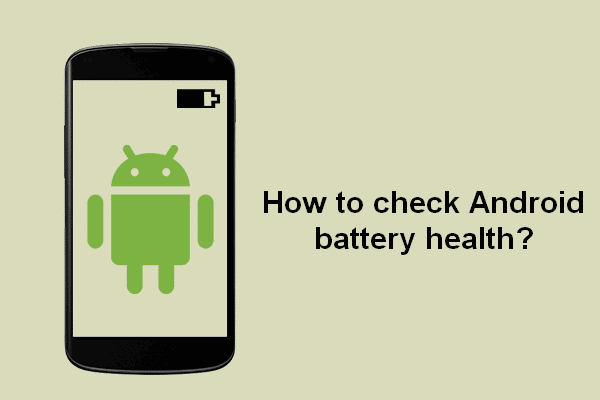Your Android phone’s battery is its lifeline. Knowing how to check battery health in Android is crucial for ensuring your device lasts as long as possible on a single charge and maintains its longevity. While Android doesn’t have a straightforward, universal method for checking battery health like iPhones do, there are several ways to gauge your battery’s condition. This comprehensive guide will walk you through all the methods, from hidden codes to helpful apps, so you can keep your Android powered up and performing at its best.
Why is checking Android battery health important?
Before we dive into the “how,” it’s essential to understand the “why.” Checking your Android battery health regularly allows you to:
- Proactively identify potential issues: Catching early signs of battery degradation can help you take steps to prolong its lifespan.
- Optimize performance: A healthy battery translates to better device performance and longer usage between charges.
- Plan for replacement: Knowing when your battery is nearing the end of its life allows you to prepare for a replacement, avoiding unexpected shutdowns and inconvenience.
Understanding Battery Degradation
All batteries degrade over time. Factors like charging habits, temperature exposure, and overall usage can accelerate this degradation. How to check battery health in Android helps you monitor this process.
Signs Your Android Battery Needs Attention
Several red flags indicate your battery might be struggling:
- Rapid discharging: If your phone loses power quickly even with moderate use, it’s a sign of potential battery degradation.
- Unexpected shutdowns: A failing battery may cause your phone to shut down abruptly, even when the battery indicator shows a decent charge remaining.
- Overheating: Excessive heat during regular use or charging can be a symptom of battery problems.
- Physical swelling: In extreme cases, a damaged battery may swell, potentially causing screen distortion or even posing a safety hazard.
How to Check Battery Health in Android Using Built-in Features
While Android doesn’t offer a direct “Battery Health” percentage like iOS, some manufacturers include features that provide insights into your battery’s status.
- Battery Usage Statistics:
- Most Android phones offer detailed battery usage statistics within the Settings app.
- These stats show which apps consume the most power, helping you identify potential battery hogs and adjust your usage accordingly.
- While not a direct measure of battery health, unusual patterns in battery consumption can indicate underlying issues.
- Battery Usage Since Last Full Charge:
- This feature provides a graph of your battery level over time since the last full charge.
- Observing steep drops or inconsistencies in the discharge pattern can suggest a problem with your battery’s ability to hold a charge.
How to Check Battery Health in Android Using Secret Dial Codes
Android has hidden diagnostic menus accessible via specific dial codes. One such code can potentially reveal battery information.
- Accessing the Hidden Menu:
- This should automatically open a “Testing” menu.
- Look for “Battery information.”
- Interpreting the Information:
- This menu may display your battery’s health status, current charge level, temperature, and other details.
- Note that this method doesn’t work on all Android devices.
How to Use Third-Party Apps to Check the Health of Your Android Battery
Numerous apps on the Google Play Store specialize in providing detailed battery information. Here are a few popular options:
- AccuBattery:
- AccuBattery is a highly rated app that monitors battery usage, estimates battery capacity, and provides insights into wear and tear.
- It tracks your battery’s discharge cycles and calculates the difference between your battery’s estimated capacity and its original design capacity, giving you a clear picture of its health.
- Amperes:
- Ampere measures your charging and discharging current, providing information about how quickly your battery charges and discharges.
- This data can help you identify potential charging issues or inconsistencies that may affect battery health.
- CPU-Z:
- While primarily known for providing device hardware information, CPU-Z also includes a battery section that displays health status, temperature, and other relevant details.
How to Check Battery Health in Android 14
Android 14 introduces a more standardized approach to battery health reporting.
- Accessing Battery Health in Android 14:
- Go to Settings > Battery.
- You should find a “Battery Health” section that provides a percentage indicating the overall health of your battery.
Tips to Maintain Android Battery Health
Now that you know how to check battery health in Android, here are some essential tips to keep your battery in top shape:
- Avoid Extreme Temperatures:
- Extreme heat or cold can damage your battery.
- Don’t leave your phone in direct sunlight or a hot car.
- Optimize Charging Habits:
- Steer clear of often fully charging or emptying your battery.
- Aim to keep your battery level between 20% and 80% for optimal longevity.
- Use Optimized Charging Features:
- Many Android phones offer “optimized charging” or “adaptive charging” features that learn your charging habits and prevent overcharging.
- Reduce Screen Brightness:
- The display is a major power consumer.
- Lower your screen brightness or use adaptive brightness to conserve battery.
- Turn Off Unused Features:
- Disable Wi-Fi, Bluetooth, GPS, and mobile data when not in use to save power.
- Manage Background Apps:
- Restrict background activity for apps you don’t use frequently to prevent unnecessary battery drain.
- Update Your Apps and Android OS:
- Updates often include optimizations that improve battery efficiency.
Calibrating Your Android Battery
If your battery indicator seems inaccurate, calibration might help.
- How to Calibrate:
- Use your phone until it shuts down completely.
- Turn it back on and let it shut down again.
- Charge your phone to 100% without interruption.
- Unplug your phone and use it normally.
When to Replace Your Android Battery
Knowing how to check battery health in Android can help you determine when it’s time for a replacement. Consider replacing your battery if:
- Battery Health is Significantly Degraded:
- If your battery health is below 80% or you notice a significant drop in capacity, it might be time for a new battery.
- If your phone suffers from frequent shutdowns, slowdowns, or overheating due to battery problems, a replacement is necessary.
- The Battery is Physically Damaged:
- Any signs of swelling or bulging indicate a potentially dangerous battery that needs immediate replacement.
Extending Your Battery’s Lifespan: Advanced Tips
- Use Dark Mode:
- On phones with OLED displays, dark mode can significantly reduce power consumption.
- Choose a Black Wallpaper:
- On OLED panels, a black wallpaper can conserve power, much like dark mode.
- Limit Vibrations:
- Vibrations consume more power than ringtones. Minimize their use or turn them off completely.
- Turn on Airplane Mode When Necessary:
- When in areas with weak or no signal, airplane mode prevents your phone from constantly searching for a connection, saving battery life.
- Keep Your Apps Updated:
- Bug fixes and battery-saving enhancements are frequently included in app upgrades.
Understanding Battery Charging Cycles
A charge cycle refers to using the entire battery capacity, but it doesn’t necessarily mean a single charge from 0% to 100%. For example, using 50% one day and recharging, then using the remaining 50% the next day and recharging again completes one charge cycle. Monitoring your charge cycles can provide further insights into your battery’s overall health.
The Impact of Fast Charging on Battery Health
While fast charging is convenient, it can generate more heat, potentially accelerating battery degradation over time. If you’re not in a hurry, consider using a standard charger to minimize stress on your battery.
Battery Health and Warranty
Most smartphone manufacturers offer a warranty that covers defects in the battery. If you experience significant battery degradation within the warranty period, contact your manufacturer or retailer for potential repair or replacement options.
DIY Battery Replacement vs. Professional Repair
While DIY battery replacement kits are available, it’s generally recommended to have your battery replaced by a qualified technician, especially if your phone is still under warranty. Improper handling can damage your device or even pose safety risks.
Recognizing Counterfeit Batteries
Be cautious when purchasing replacement batteries from third-party vendors. Counterfeit batteries may not meet safety standards and can potentially damage your phone or even cause harm. Always buy from reputable sources.
Disposing of Old Batteries Responsibly
Lithium-ion batteries in Android phones should be disposed of properly to avoid environmental harm.
The Future of Android Battery Technology
Smartphone manufacturers are constantly researching and developing new battery technologies to improve capacity, charging speed, and longevity. Keep an eye out for advancements in areas like solid-state batteries and graphene batteries, which promise significant improvements in battery performance.
How to Check Battery Health in Android Tablets
The methods for checking battery health in Android tablets are largely the same as those for smartphones. You can utilize built-in features, secret dial codes, and third-party apps to assess your tablet’s battery condition.
How to Check Battery Health in Android Smartwatches
Wear OS smartwatches also have battery health considerations. While specific methods may vary depending on the watch model and manufacturer, you can typically find battery information within the watch’s settings menu or companion app on your phone.
The Role of Software in Battery Optimization
Software plays a crucial role in managing and optimizing battery usage in Android devices. Keeping your Android OS and apps up to date ensures you have the latest battery optimization features and bug fixes.
How to Check Battery Health in Android TV Boxes
Android TV boxes also rely on batteries for their remotes or other functionalities. Refer to the user manual or manufacturer’s website for specific instructions on how to check the battery health of your Android TV box components.
How to Check Battery Health in Android Car Systems
Android Auto and other car systems with Android integration may have battery-powered components. Consult your car’s manual or the manufacturer’s website for information on how to access battery health information for these systems.
Understanding Battery Temperature
Battery temperature is another important factor to monitor. Excessive heat can damage the battery, while extremely low temperatures can temporarily reduce performance. Most battery health check methods also provide information about battery temperature.
The Importance of User Awareness
Ultimately, user awareness is key to maintaining good battery health. By understanding how to check battery health in Android and following best practices for usage and charging, you can significantly extend your battery’s lifespan and enjoy optimal device performance.
Conclusion
Knowing how to check battery health in Android empowers you to take control of your device’s performance and longevity. While Android might not have a single, universal solution like iOS, the methods outlined in this guide provide valuable insights into your battery’s condition. By regularly monitoring your battery health, practicing good charging habits, and utilizing battery optimization features, you can ensure your Android phone stays powered up and ready for action.
FAQs
What is a good battery health percentage for Android?
However, any significant drop in capacity or performance warrants attention.
How frequently should I check the condition of my Android battery?
It’s a good practice to check your battery health at least once a month to monitor for any signs of degradation.
Can I improve my Android battery health if it’s already degraded?
While you can’t reverse battery degradation, you can slow down its progression by following the tips outlined in this guide.
Is it safe to use my Android phone while it’s charging?
Yes, it’s generally safe to use your phone while charging. However, avoid intensive tasks that generate excessive heat, as this can stress the battery.
Where can I get my Android battery replaced?
You can have your battery replaced by the manufacturer, authorized service centers, or reputable third-party repair shops.