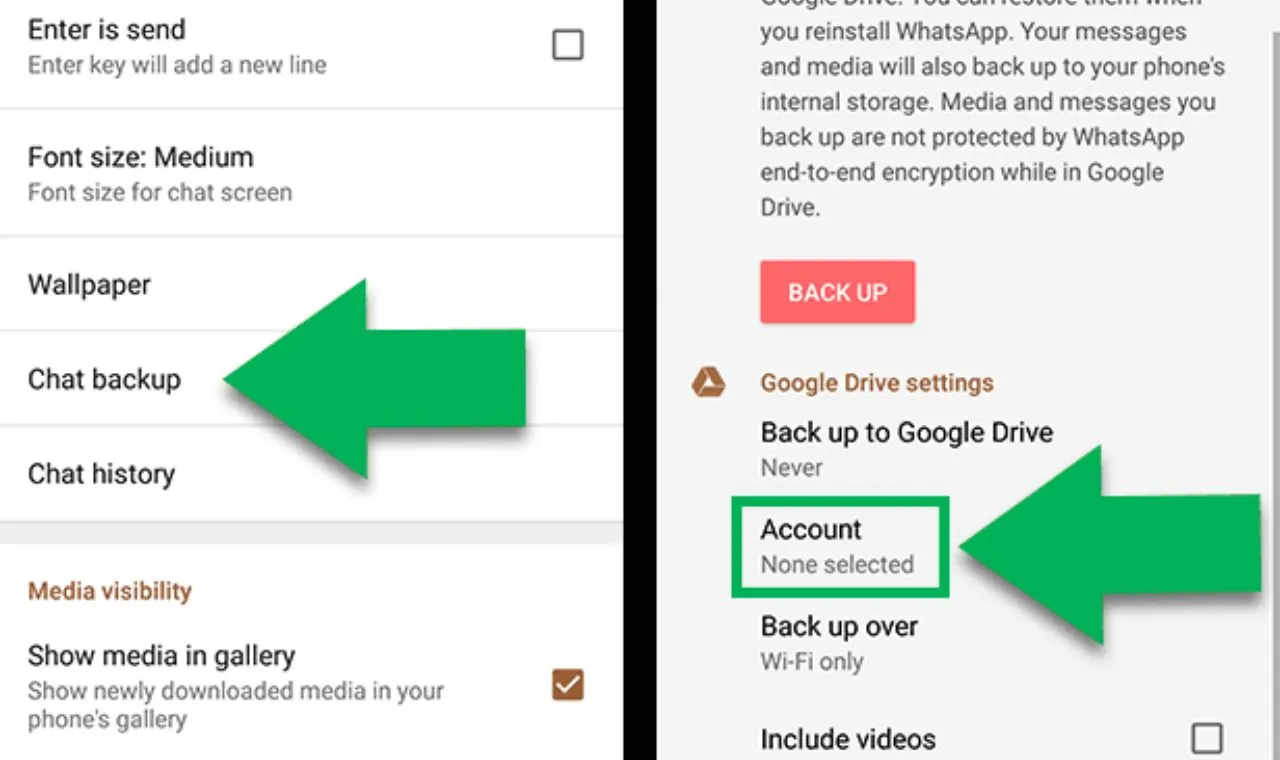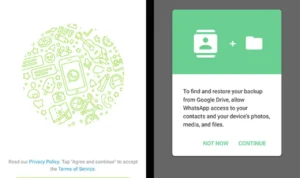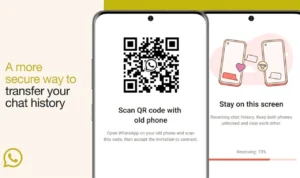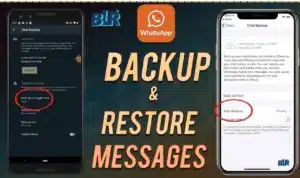Switching to a new phone is exciting, but losing years of How to Restore WhatsApp Messages on New Phone Safely conversations can feel like leaving behind a part of your digital life. From precious memories to business communications, WhatsApp messages often hold great importance. When you change phones, it’s essential to ensure those messages are safely restored without losing data.
Restoring WhatsApp messages on a new phone safely is not just about transferring chats — it’s about preserving your history, privacy, and digital connection. Whether you’re switching from Android to Android, iPhone to iPhone, or even between the two, this guide will help you restore your WhatsApp messages step by step as safely and easily as possible.
WhatsApp Restore Methods
| Method | Platform | Backup Type | Internet Needed | Recommended For |
| Google Drive | Android | Cloud | Yes | Everyday Android users |
| iCloud | iPhone | Cloud | Yes | iPhone users |
| Local Backup | Android | Internal Storage | No | Manual offline transfers |
| Chat Transfer Tool | Android ↔ iPhone | Direct Transfer | Yes | Cross-platform transfers |
How WhatsApp Backup and Restore Actually Works
Before jumping into the steps, let’s understand how WhatsApp handles your data. WhatsApp backs up your chat history either to cloud storage (Google Drive or iCloud) or to your phone’s internal memory.
Every backup includes:
- Chats and message history
- Photos, videos, and voice notes
- Shared documents and stickers
- Contact names and timestamps
Backups are protected by end-to-end encryption, meaning only you (and not even WhatsApp itself) can access your messages. However, the success of your restore process depends on two key conditions:
- You must use the same phone number linked to your backup.
- You must use the same Google account (Android) or Apple ID (iPhone) used during backup.
How to Restore WhatsApp Messages on Android Safely
For Android users, restoring WhatsApp messages is straightforward when you’ve backed up your data to Google Drive. Follow the step-by-step guide below.
Step 1: Check Your Google Drive Backup
- Open WhatsApp on your old phone.
- Tap Settings > Chats > Chat backup.
- Check when your last backup was made and the file size.
- Make sure it shows “Backed up to Google Drive.”
If it says “Local backup,” that means your chats are stored on your device memory, not Google Drive. You can still restore it manually, as explained below.
Step 2: Backup Manually (Optional but Recommended)
To ensure you don’t lose any recent messages:
- Tap Backup is now under the Chat Backup settings.
- Wait until the upload is completed.
Step 3: Transfer to Your New Phone
- Install WhatsApp on your new Android phone.
- Log in using the same phone number.
- WhatsApp will detect your Google Drive backup automatically.
- Tap Restore when prompted.
- Wait for the restore process to finish, then tap Next.
Step 4: Restore Using Local Backup (If Cloud Is Disabled)
If you didn’t use Google Drive:
- On your old phone, open File Manager > WhatsApp > Databases.
- You’ll find a file like msgstore-YYYY-MM-DD.1.db.crypt15.
- Copy this file to your new phone’s WhatsApp > Databases folder.
- Open WhatsApp, verify your number, and choose Restore from local backup.
Step 5: Verify and Finish: Once the process completes, all your chats will reappear, and media will start downloading automatically in the background.
How to Restore WhatsApp Messages on iPhone Safely
Restoring WhatsApp on iPhone is done through iCloud. Follow these simple steps for a safe restore.
Step 1: Check iCloud Backup on Your Old iPhone
- Go to WhatsApp Settings > Chats > Chat Backup.
- Verify when the last backup was taken.
- If necessary, tap Back Up Now to create a fresh one.
Step 2: Ensure iCloud Settings Are Enabled
- Open Settings > [Your Name] > iCloud.
- Ensure iCloud Drive and WhatsApp toggles are switched ON.
Step 3: Set up WhatsApp on Your New iPhone
- Install WhatsApp from the App Store.
- Open and verify your phone number.
- WhatsApp will automatically find the iCloud backup.
- Tap Restore Chat History and wait for it to complete.
Step 4: Check After Restore
When the process finishes, your messages and media will appear exactly as before. This includes chat wallpapers, timestamps, and stickers.
How to Restore WhatsApp Messages Between Android and iPhone
Switching between Android and iPhone used to be complicated, but WhatsApp now supports cross-platform transfers officially.
Option 1: Moving Android → iPhone (Using Move to iOS)
- Install Move to iOS on your Android phone.
- During iPhone setup, choose Transfer from Android.
- Select WhatsApp on the transfer menu.
- Open WhatsApp on Android → tap Continue to export chats.
- On iPhone, open WhatsApp → verify the same number.
- Tap Start to import chats safely.
Option 2: Moving iPhone → Android
- Connect both phones with a USB-C to Lightning cable.
- On the Android setup screen, choose Import from iPhone.
- Scan the QR code shown on Android with your iPhone.
- Tap Start to begin transfer.
After setup, your messages, photos, and voice notes will appear instantly on your new device.
Restore WhatsApp Without Google Drive or iCloud
If cloud backup isn’t available, you can restore WhatsApp manually through offline or local storage.
Local Backup Method (Android Only)
- On your old phone, open File Manager and go to
WhatsApp > Databases. - Copy the latest file (e.g., msgstore.db.crypt15).
- Paste it in the same folder on your new phone.
- Reinstall How to Restore WhatsApp Messages on New Phone Safely and verify your number.
- When prompted, tap Restore.
Using a PC (For Manual Transfer)
- Connect your old phone to your PC via USB.
- Copy the “How to Restore WhatsApp Messages on New Phone Safely” folder to your computer.
- Connect your new phone and paste the folder.
- Install WhatsApp → open → verify → restore locally.
Safety Tips:
- Always use a secure computer.
- Avoid transferring through untrusted apps.
- Make sure the file name and extension remain unchanged.
Common WhatsApp Restore Problems and Solutions
Even when you follow every step carefully, sometimes issues appear. Here’s how to fix them quickly.
No Backup Found
- Make sure you’re using the same Google account or Apple ID.
- Check if WhatsApp backups are visible in Drive > Backups.
- Try renaming the backup file to msgstore.db.crypt15.
Restore Stuck at 99%
- Check your Wi-Fi connection.
- Make sure your device storage isn’t full.
- Restart WhatsApp and try again.
Backup Too Old
- Create a new backup manually on the old phone.
- Old backups may not include your latest chats.
Insufficient Space
- Free up space before restoring. WhatsApp needs at least 2× the backup size in free storage.
Different Phone Number
- Backups are tied to phone numbers. You must use the same number to restore successfully.
How to Verify Backup Before Restoring
Always check your backup health before attempting to restore.
- Step 1: Open WhatsApp → Settings → Chats → Chat Backup.
- Step 2: Note the date, time, and file size of the last backup.
- Step 3: On Android, open Google Drive → Backups → WhatsApp → Manage Backup.
- Step 4: If you see the correct date and size, your backup is safe.
Security and Privacy During Restore
How to Restore WhatsApp Messages on New Phone Safely protects your backups with end-to-end encryption, ensuring that nobody can read your messages except you. However, your safety also depends on your actions.
Tips for Maximum Safety:
- Never share your verification code or backup file.
- Always use official How to Restore WhatsApp Messages on New Phone Safely or Google Drive/iCloud apps.
- Avoid using modified How to Restore WhatsApp Messages on New Phone Safely versions (like GBWhatsApp).
- Keep two-step verification enabled.
Your messages are valuable. Protect them like any other personal data.
How Long Does the Restore Process Take?
The time depends on:
- Backup size: Larger backups take longer.
- Internet speed: Cloud restores are faster with stable Wi-Fi.
- Device performance: Newer phones process faster.
Best Practices for Future WhatsApp Backups
Keeping your chats safe doesn’t stop at one restore. Here are some best habits for ongoing protection:
- Turn on automatic daily or weekly backups.
- Keep your Google Drive or iCloud account secure with two-factor authentication.
- Regularly delete unnecessary large media files.
- Ensure sufficient cloud space for backups.
- Before resetting or upgrading, always create a fresh backup.
Restoring WhatsApp for Business Accounts
If you use How to Restore WhatsApp Messages on New Phone Safely Business, backups include messages, customer data, and catalogs.
Backup Includes Business Data: WhatsApp Business backups save all your customer chats, order details, and product catalogs, ensuring your operations continue smoothly after restoration.
Same Number Requirement: Always restore using the same business phone number to maintain chat history and verified account identity.
Cloud Backup Option: Use Google Drive (Android) or iCloud (iPhone) for automatic backups that sync your business chats daily.
Manual Local Backup: You can also back up data manually by copying the WhatsApp Business folder to your computer for extra protection.
Export Chat Logs Regularly: Before changing phones, export key client conversations or invoices via Email Chat to keep permanent records.
Verify Business Account Before Restore: Ensure your business profile is verified and active before restoring; this prevents account mismatches and verification delays.
Maintain Data Compliance: Follow WhatsApp’s Business Policy and local data protection laws when restoring sensitive customer information.
Avoid Third-Party Backup Tools: Only use official How to Restore WhatsApp Messages on New Phone Safely or Google Drive/iCloud features to prevent unauthorized access to your business data.
Check Backup Size and Date: Always confirm your latest backup is recent and complete under Settings > Chats > Chat Backup before switching devices.
Post-Restore Testing: After restoring, send a few test messages and verify catalog visibility to ensure everything transferred correctly and your business remains fully operational.
Final Thoughts – Smooth Transition, Safe Memories
Restoring How to Restore WhatsApp Messages on New Phone Safely messages on a new phone safely ensures you keep your digital memories intact. Whether you’re upgrading devices or switching platforms, following the right steps makes all the difference.
Always back up regularly, stay logged into the correct account, and use only official WhatsApp tools for data transfer. When done correctly, you’ll never lose an important chat or photo again.
Your conversations are part of your story—restore them safely, and let every message continue where it left off.
FAQs
Q1. Can I restore WhatsApp messages without backup?
Ans: No, you can’t restore chats without an existing backup file. WhatsApp restoration requires either a Google Drive backup, iCloud backup, or a local storage backup. If you have never created a backup, old messages are permanently lost after deletion or reinstalling the app.
Q2. Can I restore WhatsApp messages to a different number?
Ans: Backups are linked to the specific phone number used during creation. If you change your number, you must update it on How to Restore WhatsApp Messages on New Phone Safely first before restoring. Otherwise, the backup won’t be detected because it’s tied to your previous number’s encryption key.
Q3. How can I restore deleted WhatsApp messages after uninstalling?
Ans: Simply reinstall How to Restore WhatsApp Messages on New Phone Safely using the same phone number. Once verified, the app will automatically detect your most recent backup from Google Drive or iCloud and prompt you to restore. If you agree, it will safely recover your deleted chats and media.
Q4. Can I transfer WhatsApp messages from Android to iPhone safely?
Ans: Yes, you can securely transfer your messages between Android and iPhone using the official Move to iOS tool or How to Restore WhatsApp Messages on New Phone Safely built-in transfer feature. Both methods preserve chats, media, and timestamps without relying on third-party apps, ensuring total safety.
Q5. What should I do if the restore process fails repeatedly?
Ans: If restoration fails, first ensure a stable internet connection and enough device storage. Next, update How to Restore WhatsApp Messages on New Phone Safely to the latest version and verify that your Google Drive or iCloud backup exists. Restart your device and retry the process for a successful restore.
Q6. Can I restore WhatsApp messages from a broken phone?
Ans: Yes, if you had cloud backups enabled before the device broke. Simply install How to Restore WhatsApp Messages on New Phone Safely on your new phone, verify your number, and restore using Google Drive or iCloud. If no backup exists, unfortunately, messages stored only on the damaged phone can’t be recovered.
Q7. How often should I back up WhatsApp chats for safety?
Ans: It’s recommended to back up your How to Restore WhatsApp Messages on New Phone Safely chats daily or weekly, depending on your activity level. Frequent backups ensure that even if you switch phones or uninstall the app, your most recent messages and media are always safe and restorable.