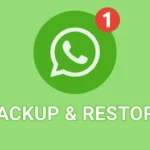Blocking ads on your Android phone can significantly enhance your browsing experience. To start, you can download an ad blocker app from the Google Play Store. Popular options include AdGuard, Adblock Plus, and Block This. Once installed, open the app and follow the setup instructions to enable ad blocking across your device.
Additionally, you can adjust your device settings. Go to Settings > Google > Ads, then toggle the “Opt out of ads personalization” option. This helps reduce targeted ads.
Some browsers, like Brave or Firefox, have built-in ad-blocking features, so consider using them for an ad-free experience. Lastly, regularly clearing your browser cache and cookies can help minimize intrusive ads.
Can I disable ads in apps on my Android device?
Disabling ads in apps on your Android device is challenging, as most free apps rely on advertising for revenue. However, you have a few options. First, consider purchasing the premium version of the app, which often removes ads altogether.
Many apps, especially games, offer an ad-free experience for a small fee. Another method is to use an ad-blocking app. These apps can help filter ads in various applications, though they may not work with all apps. You can also try adjusting your device settings.
Go to Settings > Google > Ads, and opt out of personalized ads, which may reduce the frequency of ads you see. Lastly, be cautious when granting permissions to apps, as some may track your activity to serve targeted ads. Always choose trusted apps from the Play Store, as unverified ones might have excessive ads or lead to malware.
How to stop pop-up ads on Android?
Stopping pop-up ads on your Android device is essential for a smoother browsing experience. Start by checking your browser settings. In Google Chrome, go to Settings > Site Settings> Pop-ups and redirects, and turn off the option. This will prevent websites from displaying pop-ups while you’re browsing.
If you’re using another browser, look for similar settings to block pop-ups. Additionally, you can install an ad blocker app that specializes in blocking intrusive ads, including pop-ups.
Furthermore, regularly updating your browser can help, as updates often include improved ad-blocking features. Lastly, avoid clicking on suspicious links or ads, as they may lead to unwanted pop-ups and potential malware.
What is the best ad blocker for Android?
When it comes to finding the best ad blocker for your Android device, several options stand out. AdGuard is one of the most popular choices, known for its effective ad-blocking capabilities across apps and browsers.
It offers a user-friendly interface and allows customization to block specific ads. Another great option is Adblock Plus, which is free and open-source, providing robust blocking features for both browsers and apps.
FAQ’S
How to turn off personalized ads on Android?
To turn off personalized ads on your Android device, go to your device’s Settings. Scroll down and tap on “Google.” Next, find and select “Ads.” Here, you will see the option that says “Opt out of ads personalization.” Toggle this option to stop receiving ads based on your interests and browsing habits.
How can I block ads on Google Chrome for Android?
To block ads on Google Chrome for Android, open the browser and go to Settings. Scroll down to “Site settings” and select “Ads.” Here, you can toggle the switch to block ads on sites that show intrusive ads. Additionally, you can download an ad-blocking extension if you use a browser that supports it. L
Is there a way to block all ads on my Android phone?
Blocking all ads on your Android phone completely is challenging, but possible. You can download ad-blocking apps like AdGuard or Block This to filter ads across apps and browsers. Additionally, consider using browsers with built-in ad-blocking features, such as Brave or Firefox Focus.
How to stop ads on the YouTube app on Android?
To stop ads on the YouTube app on your Android device, consider subscribing to YouTube Premium. This subscription removes all ads from videos, providing an uninterrupted viewing experience.