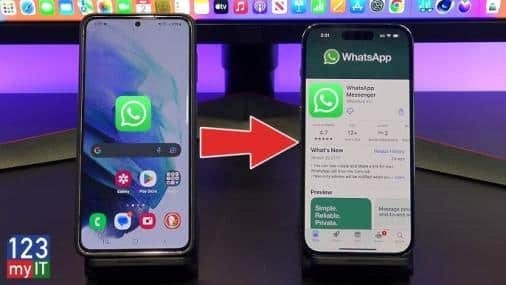To open WhatsApp settings on your Samsung phone, first, locate the WhatsApp app on your home screen or in the app drawer. Tap to open the app. Once WhatsApp is open, look for three vertical dots in the top right corner of the screen; this is the menu icon. Tap on these dots to open a dropdown menu. In this menu, you will see the “Settings” option. Tap on “Settings” to access various options like Account, Chats, Notifications, and more. Here, you can manage your WhatsApp preferences, including privacy settings and notifications.
How can I change my privacy settings in WhatsApp?
Changing your privacy settings in WhatsApp is essential to control who can see your information. To do this, open WhatsApp and tap the three vertical dots in the top right corner to access the menu.
Next, select “Settings” from the dropdown. In the Settings menu, tap on “Account,” then choose “Privacy.” Here, you will find options to manage your last seen status, profile photo, about information, and status updates. You can choose from options like “Everyone,” “My Contacts,” or “Nobody” to restrict access to your information.
For example, if you want only your contacts to see your profile picture, select “My Contacts.” Additionally, you can toggle the read receipts feature to manage whether others can see when you’ve read their messages. Regularly reviewing and updating these settings helps protect your privacy while using WhatsApp.
How do I mute notifications for a chat on WhatsApp?
To mute notifications for a specific chat on WhatsApp, first, open the app and find the chat you want to mute. Tap and hold on the chat until a menu appears at the top of the screen. Look for the “mute” icon, which usually looks like a crossed-out speaker.
Tap on it, and you will see options for how long you want to mute the chat: 8 hours, 1 week, or Always. Select your preferred duration. After this, you will not receive any notifications from that chat until the mute period expires. You can always unmute the chat by following the same steps and selecting the unmute option.
How do I stop WhatsApp from saving photos to my gallery?
To prevent WhatsApp from automatically saving photos to your gallery, open the app and tap on the three vertical dots in the top right corner to access the menu. From there, select “Settings.” Next, tap on “Chats.”
You will see an option labeled “Media visibility.” Toggle this option off to stop photos and videos from appearing in your gallery. If you want to apply this setting to individual chats, open the chat, tap the three dots, select “View contact” or “Group info,” then find the “Media visibility” option and choose “No.” This way, you can keep your gallery organized without unwanted images from WhatsApp cluttering it.
FAQ’S
How can I block a contact on WhatsApp?
To block a contact on WhatsApp, open the chat with the person you want to block. Tap the three vertical dots in the top right corner, then select “More” from the dropdown menu. In the next menu, tap on “Block.” You will receive a confirmation message asking if you are sure you want to block this contact. Confirm your choice, and the contact will no longer be able to send you messages or see your last seen, profile picture, or status updates.
How do I change my WhatsApp profile picture?
To change your WhatsApp profile picture, open the app and tap on the three vertical dots in the top right corner. Select “Settings” from the menu. Tap on your current profile picture or the placeholder image next to your name. You will be given the option to choose a photo from your gallery or take a new one using your camera. After selecting or capturing the image, adjust it as necessary, and tap “Done” or “Save” to set your new profile picture.
How can I enable two-step verification on WhatsApp?
To enable two-step verification on WhatsApp, open the app and tap the three vertical dots in the top right corner. Select “Settings,” then tap on “Account.” Next, choose “Two-step verification” and tap “Enable.” You will be prompted to create a six-digit PIN, which you will need to enter whenever you register your phone number with WhatsApp.
How do I customize chat backgrounds in WhatsApp?
To customize chat backgrounds in WhatsApp, open the app and tap on the three vertical dots in the top right corner. Select “Settings,” then tap on “Chats.” Here, you will find the option labeled “Wallpaper.” Tap on it, and you can choose a wallpaper from the default options, your gallery, or even a solid color.