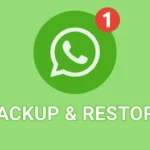Switching from Android to iPhone is exciting, but transferring data may seem overwhelming. However, with the right methods and a little patience, you can move your contacts, photos, messages, and more to your new iPhone without hassle.
Understanding the transfer process
Before diving into the methods, it’s essential to understand that different types of data require different transfer approaches. Here’s a breakdown:
- Typically, a cloud service like Google Account syncs contacts, calendars, and emails.
- Photos and Videos: You can use cloud storage services, computer transfers, or specific apps.
- Messages: Unfortunately, there’s no direct way to transfer SMS messages from Android to iPhone.
- Apps: You’ll need to download apps individually from the App Store.
- You can transfer this music via iTunes or streaming services.
Method 1: Utilizing the Transfer to the iOS App.
For this transition, Apple specifically designed the Move to iOS app. It’s the most efficient way to transfer a wide range of data, including contacts, messages, photos, videos, and app recommendations.
- During the setup process, your iPhone will display the “Apps and Data” screen. Tap “Move Data from Android.”
- Download Move to iOS: On your Android device, download the Move to iOS app from the Google Play Store on your Android device.
- Connect Devices: Launch the Move to iOS app and choose the “Continue” option. You’ll see a code on your iPhone. Enter this code on your Android device.
- Select Content: Choose the types of data you want to transfer.
- Transfer Data: Wait for the transfer to complete. During the process, refrain from using both devices.
Method 2: Utilizing your Google Account
If you heavily rely on Google services, your Google account can be a valuable asset for transferring data.
- Ensure Google Account Sync: Verify that your Android device is syncing your contacts, calendar, and Gmail.
- Add Google Account to iPhone: During iPhone setup or in the Settings app, add your Google account.
- Sync Data: Once added, your contacts, calendar events, and emails should sync automatically.
Method 3: Transferring Photos and Videos
- Cloud Storage: Utilize cloud services like Google Photos, Dropbox, or iCloud to back up your media on your Android device. Then, download them to your iPhone.
- Computer Transfer: Connect both devices to your computer, copy the media from your Android to your computer, and then transfer it to your iPhone.
Method 4: Managing Your Music
- Apple Music: If you subscribe to Apple Music, you can access your library on all of your devices.
- iTunes or Finder: To transfer purchased music from your computer to your iPhone, use iTunes or Finder.
- Streaming Services: Use platforms like Spotify or YouTube Music to access cross-platform music.
Additional Tips
- Backup Your Android Device: Before starting the transfer, make a backup of your Android device.
- Check iPhone Storage: Ensure your iPhone has sufficient storage for the data you want to transfer.
- Be patient: The transfer process can take time, especially for large amounts of data.
- Selective Transfer: You don’t have to transfer everything. Prioritize the essential data.
Overcoming Challenges
While the Move to iOS app is generally efficient, some users might encounter issues. Here are some common problems and potential solutions:
- Slow Transfer Speed: Ensure both devices have a strong Wi-Fi connection. Avoid using other apps or devices during the transfer.
- Transfer Failures: If the transfer fails, try restarting both devices and starting the process again.
- Data Loss: To minimize potential data loss, always back up your Android device before transferring data.
By following these steps and considering your specific needs, you can successfully migrate your data from Android to iPhone and enjoy a seamless transition.
Do you have any specific questions about transferring a particular type of data, or are you experiencing any issues?