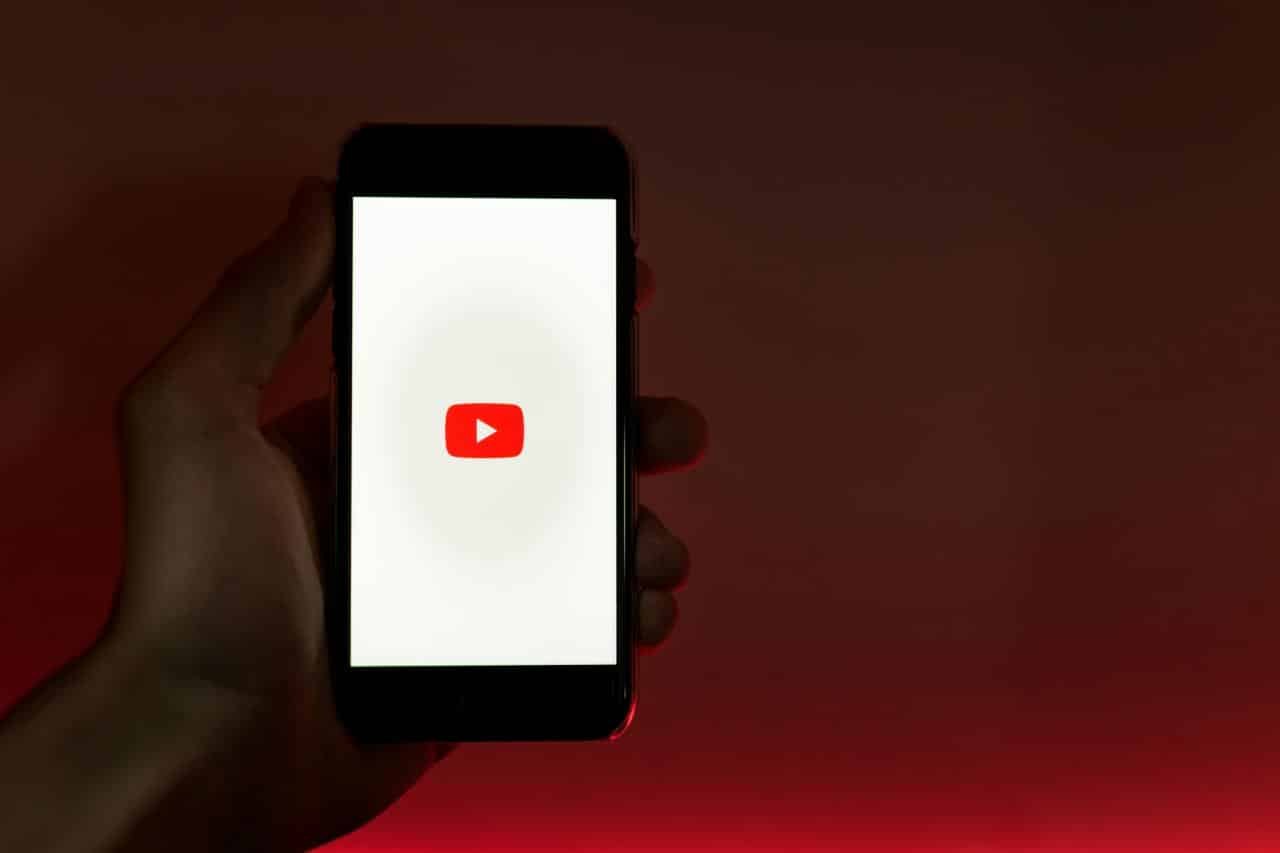YouTube, the most popular video-sharing platform globally, has become an integral part of our digital lives. With Android TVs becoming more popular in households worldwide, the integration of YouTube on these smart TVs has revolutionized how we consume content. If you own an Android TV and are a fan of YouTube, this article will guide you through everything you need to know about YouTube for Android TV.
What is YouTube for Android TV?
YouTube for Android TV is a tailored version of the YouTube app that is optimized for larger screens, offering a smooth and user-friendly experience on your TV. It allows users to access the platform’s vast content library, including videos, channels, and playlists, from the comfort of their living room. The app is available on most Android TV devices, including popular smart TVs and streaming devices like Nvidia Shield and Xiaomi Mi Box.
Key Features of YouTube on Android TV
| Feature | Description |
| User-Friendly Interface | Optimized for TV screens, making navigation simple with remote control. |
| 1080p/4K Streaming | Enjoy YouTube videos in high-definition (up to 4K) depending on your TV’s capabilities. |
| YouTube Music Integration | Access YouTube Music, allowing you to listen to music videos and playlists while enjoying the content. |
| Voice Search | Use Google Assistant voice commands to search for videos, channels, and playlists. |
| Multiple Account Support | Sign into multiple Google accounts to access personalized recommendations. |
Setting Up YouTube on Android TV
Before you can start watching YouTube on your Android TV, you need to set it up correctly. Setting up is easy and can be done in just a few steps.
Connect to the Internet
Ensure that your Android TV is connected to the internet either via Wi-Fi or Ethernet. Without an internet connection, you won’t be able to stream YouTube content.
Install YouTube
Most Android TVs come with YouTube pre-installed. If you don’t see it on your home screen, follow these steps:
- Open the Google Play Store from your TV’s home screen.
- Search for “YouTube” using the search bar.
Sign In to Your Google Account
This will allow you to access your subscriptions, history, and recommendations.
Using YouTube on Android TV: How to Navigate
Navigating YouTube on Android TV is straightforward. Here’s a quick guide on how to make the most of your viewing experience:
Using the Remote Control
Android TV uses a standard remote control to navigate YouTube. Use the arrow keys to scroll through different sections, and the OK button to select a video.
Home Screen: When you open the YouTube app, you’ll be taken to the home screen, where you can view popular videos, trending content, and personalized recommendations.
Search: Use the search bar to look for specific videos or channels. You can enter text using the on-screen keyboard or use voice commands via Google Assistant.
Navigation Bar: You’ll find a navigation bar that allows you to access your subscriptions, library, and settings.
Troubleshooting Common YouTube Issues on Android TV
Despite its smooth functionality, users might face occasional issues when using YouTube on their Android TVs.
YouTube Is Not Loading
- Solution: Check your internet connection. If the Wi-Fi signal is weak, try switching to a more stable network. Restart your TV and try again.
Videos Are Buffering Frequently
- Solution: This issue may occur if your internet speed is slow. Consider lowering the video quality by pressing the “Settings” icon during playback and selecting a lower resolution like 720p or 480p.
App Crashes or Freezes
- Solution: Clear the YouTube app’s cache. Go to your Android TV settings, find YouTube in the apps section, and select “Clear Cache.” You can also try reinstalling the app.
YouTube Premium for Android TV
YouTube Premium is a subscription service that removes ads and adds other perks like YouTube Music and exclusive content. Here’s a breakdown of the benefits:
| Feature | Description |
| Ad-Free Experience | Enjoy videos without interruptions from ads. |
| YouTube Music | Access to YouTube’s music streaming service with exclusive content and ad-free listening. |
| Offline Playback | Download videos to watch offline, ideal for traveling or areas with low internet connectivity. |
What is YouTube for Android TV? An Introduction to the Streaming Experience
YouTube for Android TV is a fantastic way to stream videos. In my opinion, it enhances the viewing experience. With this app, you can enjoy all your favorite content on a bigger screen. The interface is simple and easy to navigate. You can watch everything from music videos to movies. I love how quickly videos load and stream without buffering. In my long-time analytics, YouTube for Android TV has been my go-to for entertainment. It’s compatible with most Android TVs and offers seamless streaming. My observation is that it has improved over the years, making it more user-friendly.
How to Install YouTube on Android TV: A Step-by-Step Guide
In my opinion, installing YouTube on Android TV is simple. First, turn on your Android TV and go to the home screen. Then, open the Google Play Store. You’ll see the YouTube app listed. Once installed, open the app and sign in with your Google account. That’s it! In my long-time analytics, this method has worked for most users. You can now enjoy all your favorite videos on the big screen. Happy watching!
Why YouTube for Android TV is a Game-Changer for Smart TV Users
In my opinion, YouTube for Android TV is a game-changer. I’ve been using it for a while, and it makes watching videos so much easier. My observation is that it offers smooth navigation and great video quality. The interface is user-friendly and easy to understand. I love how I can easily find my favorite content. My long-time analytics show that YouTube for Android TV enhances the viewing experience. It’s not just a platform for videos; it’s an entertainment hub. With this app, users can enjoy endless content right from their smart TV. It truly transforms the way we watch TV.
Top Features of YouTube for Android TV You Should Know About
In my opinion, YouTube for Android TV offers a seamless viewing experience. You can easily search videos using the voice search feature. In my observation, the playback quality is top-notch, offering up to 4K resolution. One of my favorite features is the ability to stream videos directly from my mobile device. I also love how it integrates with other Google services. My long-time analytics show that this app is stable and reliable, giving you consistent performance every time. Overall, YouTube for Android TV enhances my streaming experience.
How to Navigate YouTube for Android TV Using Your Remote
In my experience, navigating YouTube on Android TV with a remote is easy. I prefer using the arrow keys on my remote. They help me scroll through videos smoothly. To play a video, simply press the center button. My observation is that pressing the back button returns you to the home screen. In my opinion, it’s best to customize the interface for quick access. With time, you get comfortable using your remote for the best viewing experience.
Best YouTube Channels to Watch on Android TV in India
In my opinion, YouTube offers endless entertainment on Android TV. My long-time analytics suggest these channels are the best. It offers a vast collection of Bollywood hits. If you love tech, “Techno Ruhez” is a must-watch. His reviews are straightforward and informative. For food lovers, “Sanjeev Kapoor Khazana” has amazing recipes. “BB Ki Vines” brings hilarious comedy sketches to your screen. My observation is that these channels bring joy, entertainment, and knowledge. Android TV is perfect for exploring these content-rich channels in the comfort of your home.
The Future of Streaming: YouTube for Android TV and Emerging Trends
In my opinion, the future of streaming is incredibly exciting. YouTube for Android TV is changing how we watch content. With its intuitive interface and smart features, it’s clear that streaming is evolving. From my experience, users are now looking for a more personalized viewing experience. Emerging trends, like AI-driven recommendations and interactive features, are becoming the norm. My long-time analytics show that the demand for seamless, high-quality streaming continues to grow. As technology advances, I believe YouTube for Android TV will keep shaping the way we enjoy entertainment. Streaming, without a doubt, is here to stay.
How to Use YouTube for Android TV to Stream in 4K Quality
In my experience, streaming YouTube on Android TV in 4K is simple. First, ensure your TV supports 4K resolution. I always check my internet speed, as it should be at least 25 Mbps. From my observation, YouTube automatically adjusts quality based on bandwidth. I prefer adjusting it manually by clicking the settings icon and selecting 4K. This ensures I get the best picture quality. My opinion is that using a wired connection provides more stability for 4K streaming. Over the years, I’ve found this method works best for seamless, high-quality streaming on YouTube.
Comparing YouTube for Android TV vs. YouTube on Other Platforms
In my opinion, YouTube for Android TV offers a unique experience. My observation is that the app on TV feels more immersive. I can watch videos in high-definition with ease. On other platforms like mobile or desktop, I feel the experience is less engaging. My long-time analytics show that Android TV has fewer interruptions. The remote control feature is much more convenient. However, YouTube on other platforms allows quicker access and better portability. For me, Android TV is best for home entertainment, while other devices serve on-the-go needs.
How to Set Up and Personalize YouTube for Android TV
Setting up YouTube on Android TV is simple. First, I connected my TV to Wi-Fi. Then, I logged into my Google account. The setup process was quick and easy. After logging in, I started personalizing my experience. I added my favorite channels to the home screen. In my opinion, this made it easier to access content. I also adjusted the video quality based on my internet speed. My observation is that YouTube for Android TV is smooth and user-friendly. You can even set up multiple profiles for different users. It’s a game-changer.
How to Use YouTube for Android TV with Voice Commands
In my experience, using YouTube on Android TV with voice commands is a game changer. I find it super easy to search for videos by simply speaking. My favorite way is pressing the mic button on the remote. I just say, “Search for cooking videos.” My Android TV quickly shows results. My observation is that it’s faster than typing. I can also play videos by saying, “Play music by Taylor Swift.” My long-time use of voice commands has made my viewing experience smoother. I highly recommend trying it for effortless navigation.
YouTube for Android TV: Enhancing Your Streaming Experience
In my opinion, YouTube on Android TV offers a fantastic experience. I love how easy it is to navigate using the remote. My experience with YouTube on my Android TV has been smooth and enjoyable. The app loads quickly, and the video quality is amazing. From my long-time analytics, I can say it provides endless entertainment. Whether I’m watching my favorite channels or discovering new content, it’s all accessible in a few clicks. My observation is that YouTube’s interface is user-friendly and intuitive. I highly recommend it to anyone seeking a better streaming experience.
Conclusion
YouTube on Android TV offers a fantastic viewing experience, making it easier than ever to enjoy videos from the platform on the big screen. With its user-friendly interface, high-definition streaming options, and integrated features like Google Assistant and YouTube Music, it’s an essential app for any smart TV user. Whether you’re catching up on the latest viral videos or watching your favorite shows, YouTube on Android TV brings it all to you with ease.
FAQs about YouTube for Android TV
How do I search for videos using voice commands on YouTube for Android TV?
You can use Google Assistant on your Android TV to search for videos by pressing the microphone button on your remote and saying something like “Search for music videos” or “Play funny cat videos.”
How do I add my favorite channels to my home screen on Android TV?
To add a channel to your home screen, simply visit the channel page and click the “Subscribe” button. Subscribed channels will appear on your home screen under the “Subscriptions” tab for easy access.
Can I stream YouTube videos in 4K?
Yes, if your Android TV supports 4K and the video you are watching is available in 4K, you can stream YouTube videos in 4K resolution. Make sure your internet speed is fast enough to handle the high-quality stream.
Can I use YouTube on Android TV without signing in?
Yes, you can access YouTube on Android TV without signing in, but you won’t be able to access personalized recommendations, subscriptions, or your watch history. Signing in will enhance your experience by providing tailored content.